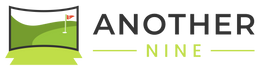Find a simple solution to the most common issues
The overhead sensor (launch monitor) isn't picking up my shots
Please see below for the detailed instructions on how to remedy this.
Scroll to the instructions on this page below to begin.
The touchscreen isn't working
If the top screen is on and you are not able to control it by touching the screen, there is a backup keyboard and mouse located in the cabinet next to the mini fridge! Just make sure the keyboard switch is flipped to 'on' and that the mouse is also switched 'on' (switch is on the underside of the mouse).
If the backup keyboard and mouse aren't working, please chat with us by tapping the chat icon at the bottom right of your screen.
The display(s) turned off
To save energy, the devices are set to go to sleep after two hours of inactivity.
To wake them, simply double tap the top screen and wait for the monitor, and subsequently the overhead projector, to turn back on.
If you are unable to wake the screen, please chat with us via the chat icon at the bottom right of your screen below.
The overhead Sensor (launch monitor) isn't picking up my shots
Are any of the following things happening?
- there are not any flashing red lights, or
- the 'Uneekor' text is a light red color, or
- there is no 'chime' when I place a ball in the hitting area
If so, the launch monitor just needs to be reset. Follow these quick steps to reset it.
Swipe through the slides below for detailed instructions.
If that wasn't the issue, try clearing the hitting surface
Does the sensor equipment on the ceiling have flashing or solid red lights but will not register your shot?
The most common issue is multiple balls, or extra tees in the hitting area. The sensor can only recognize one ball at a time.
Please clear the hitting surface of any extra balls or tees. You can place them far off to either side, or on the turf in front of you (closer to the screen).
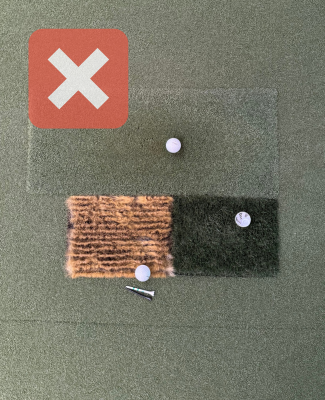
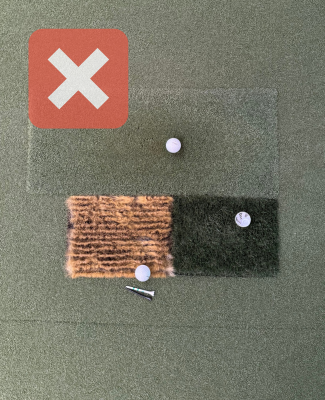


Haven't found what you're looking for?
Chat with us - we're be happy to help! Click the chat icon on the bottom right of your screen. Be sure to include your suite number and any information that might be helpful in solving your issue.
Is the issue only happening intermittently?
Occasionally, for some individuals, this will happen with golf simulators intermittently, even when everything is functioning properly.
Any obstruction between the sensor on the ceiling and the ball can cause it to 'unregister' the ball and need to 'find' it again. It's sensitive equipment so even waving your club or arm over the ball, standing over top of the ball, etc. can cause this to occur.
Still having an issue?
Chat with us by tapping the 'chat' icon at the bottom right of your screen. We're happy to help!
Have some feedback on how we could improve?
Please share your comments via email to reservations@anothernine.com